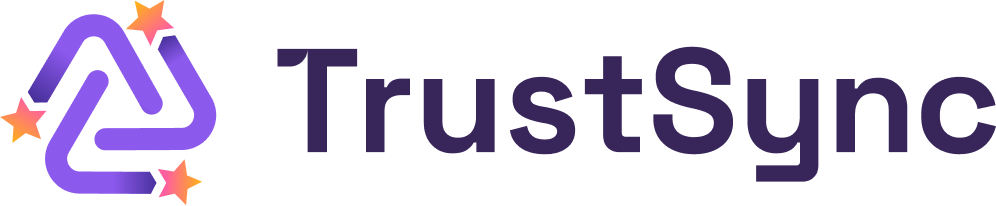TrustSync app can help you collect reviews for popular review platforms from your customers & boost your business reputation. Learn how to configure the review settings in TrustSync app from this documentation.
How To Configure Review Settings in TrustSync?
Once you have installed TrustSync on your Shopify store, you can proceed to configure the review settings on TrustSync. When you are done with the installation, follow the steps below.
Step 1: Navigate To the ‘Review Settings’ Tab
From your TrustSync dashboard, navigate to the ‘Review Settings’ tab. You will then find a wide range of options for configuring the review settings.

Step 2: Auto-Publish New Reviews
Now, you can specifically select the reviews that you want to auto-publish. You have three options here: only 5-star, 4-star and 5-star or 3-star, 4-star and 5-star. When you choose particular star ratings for auto-publish from the dropdown, other lower ratings will be directed to an online feedback form. For example, if you choose 5-star ratings for auto-publish, the 1-star, 2-star, and 3-star ratings will be directed to the form.
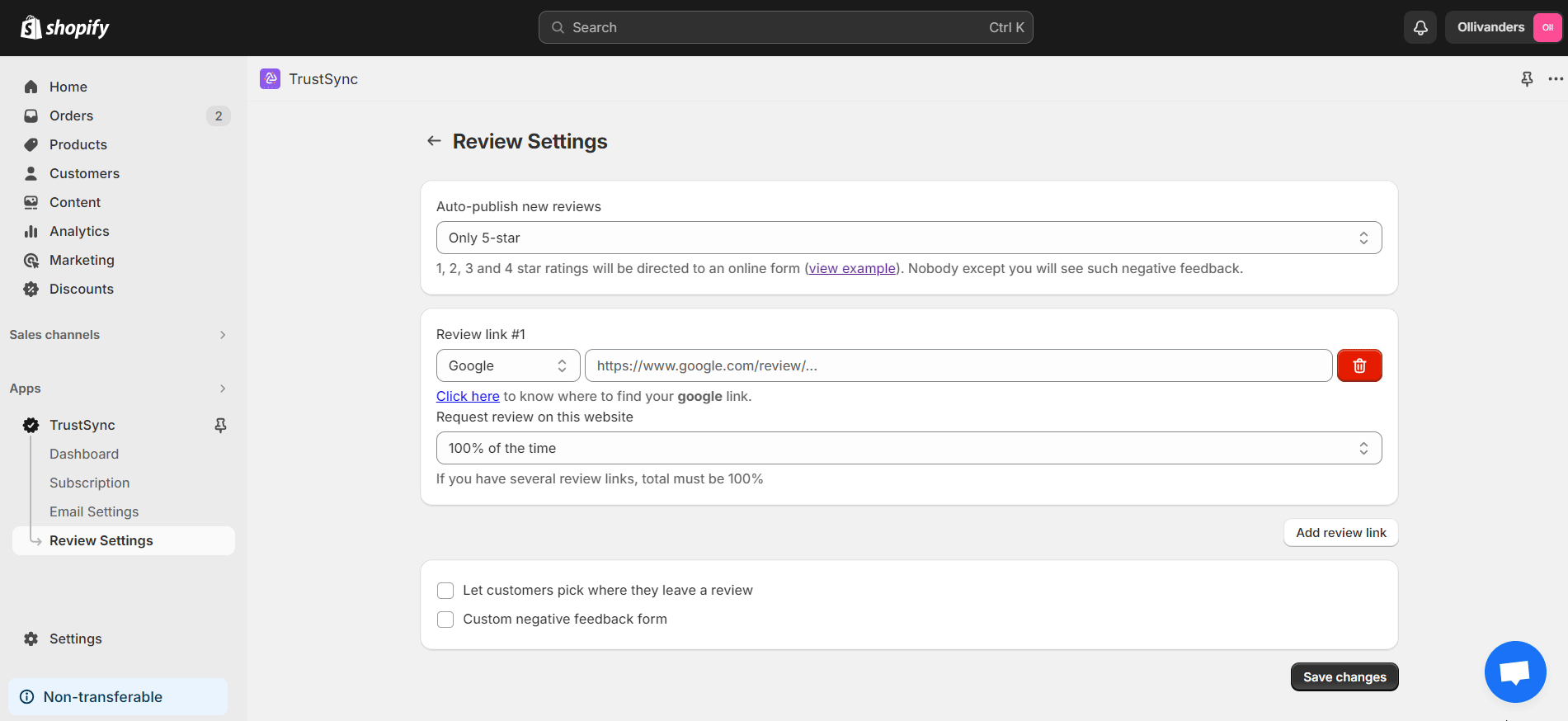
Step 3: Add or Remove Review Links
Next comes adding the review links. Click on the ‘Add review link’ button, choose a review platform, and add the review link by pasting it. Please follow our documentation to see how you can collect the review links for various review platforms. You can also set the frequency at which TrustSync will request recipients for reviews for a specific link. For example, you may set 70% for Google and 30% for Etsy. Easily remove a link by clicking on the delete icon.
Note: Make sure that the total is 100% if you have added several review links.
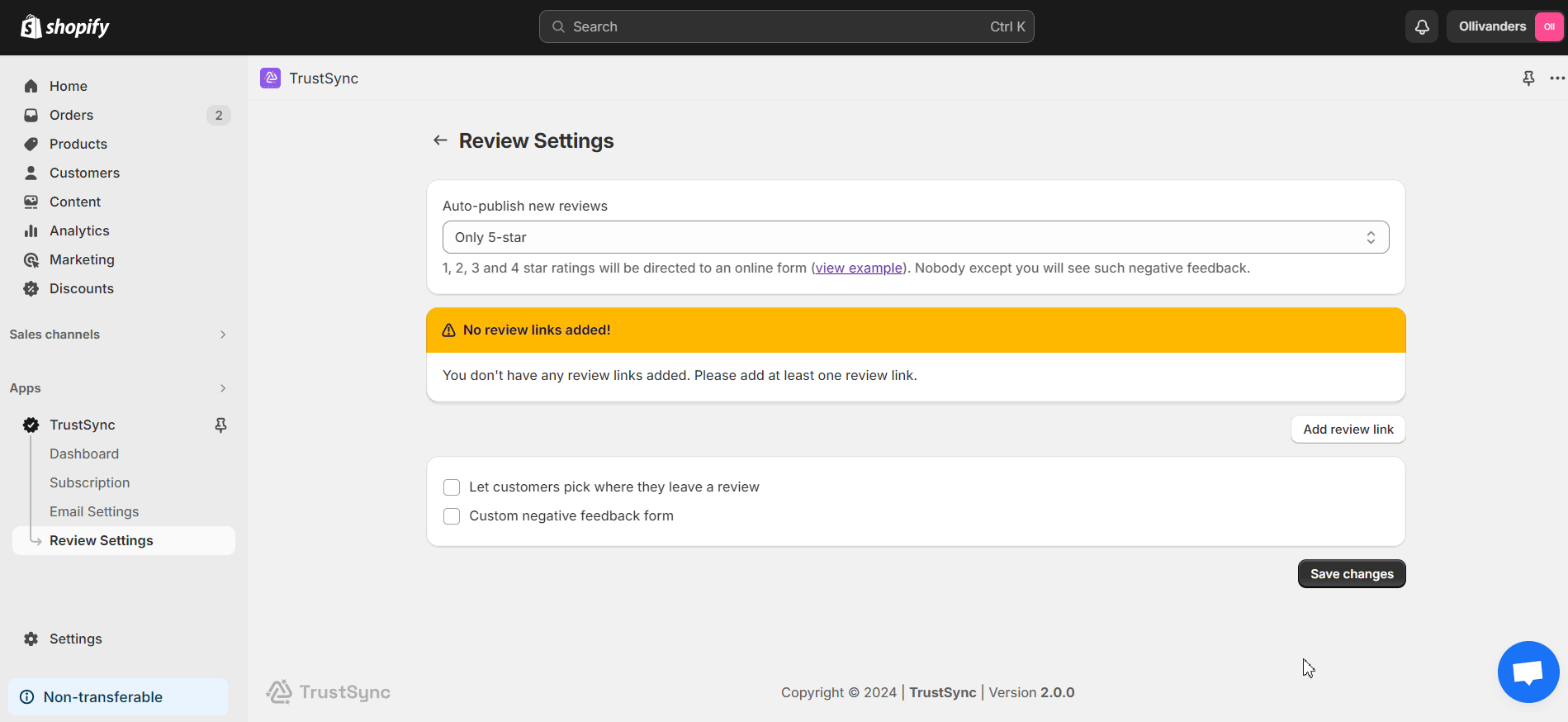
Step 4: Let Customers Pick the Preferred Review Platform
TrustSync offers an option for letting your customers pick where they want to leave a review. You can enable this option at the bottom of the review settings. This is a premium TrustSync feature.
Note: Click on the ‘Save changes’ button once you are done with all the steps.
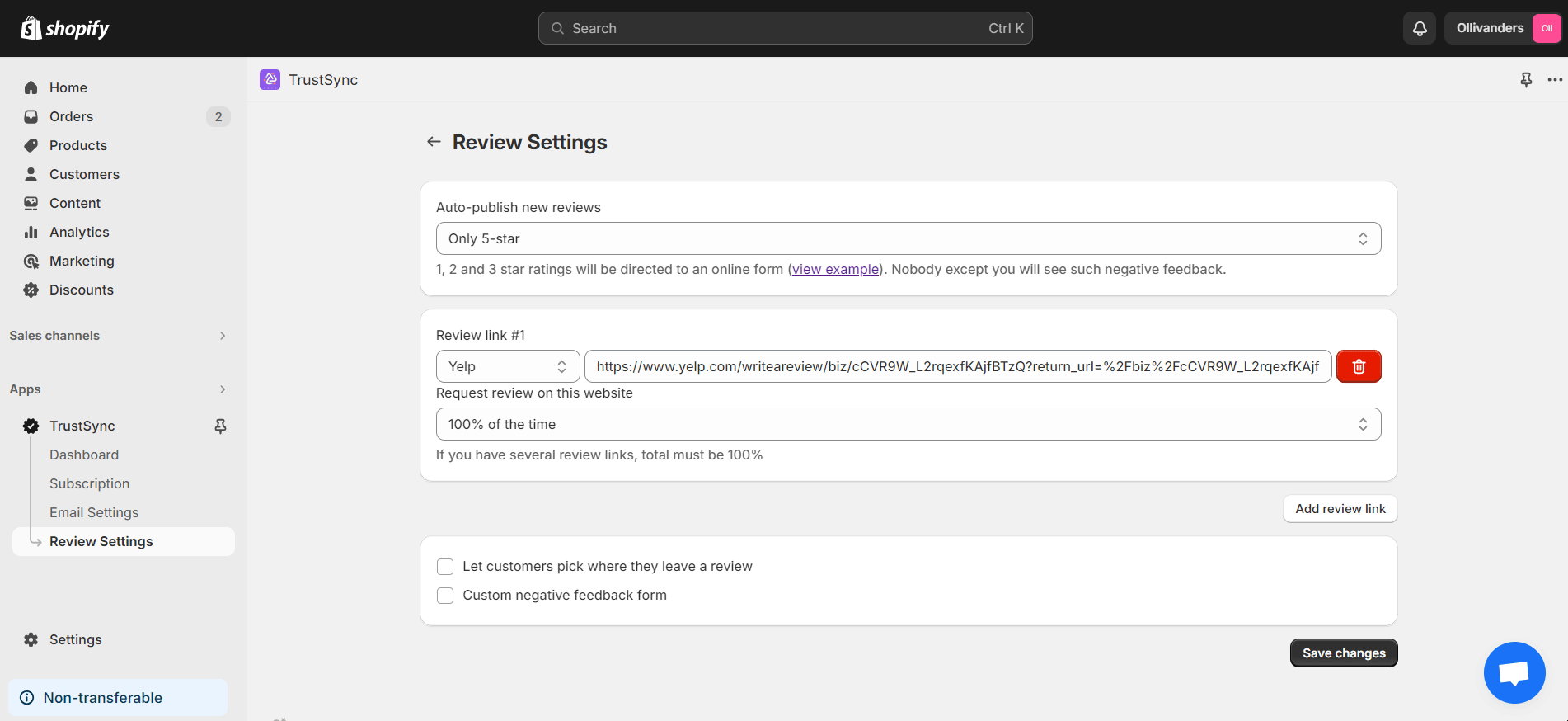
Step 5: Use Your Custom Negative Feedback Form
If you want the negative reviews to be directed to your own feedback form, you can enable it as well. You have to provide the link for your custom feedback form if you choose this option. This is a premium feature as well.
This is how easily you can configure review settings in the TrustSync app. Need assistance? Feel free to reach out to our dedicated support team for any type of queries.